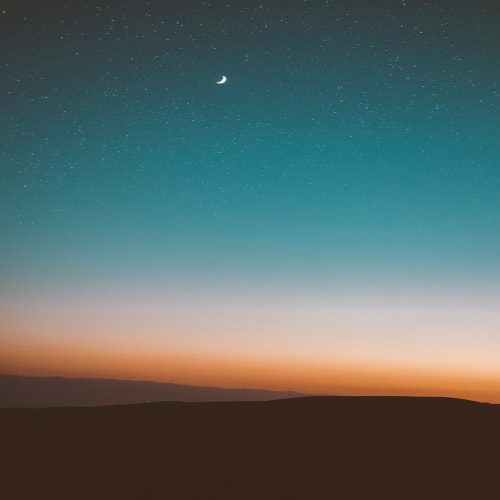UI DownLoad

UI DownLoad의 역할
- 설치한 프로그램들을 나열해 준다.
- 나열된 프로그램을 클릭하면 오른쪽에 이미지, 프로그램 이름, 설명, 변경되는 능력치가 나온다.
- 제거 버튼을 누르면 해당 프로그램이 삭제되고, 변경되었던 능력치들이 원상태로 복구된다.
필요한 변수들 선언
using System.Collections;
using System.Collections.Generic;
using UnityEngine;
using UnityEngine.UI;
public class UI_2_DownLoad : MonoBehaviour
{
private static UI_2_DownLoad instance = null;
// UI Window
public GameObject UI_W_DownLoad = null;
// Detail
public GameObject Button_Program_Prefab;
public GameObject i_Program_Detail_Image_Prefab;
public Text t_Program_Detail_Name_Prefab;
public Text t_Program_Detail_Explanation_Prefab;
public Text t_Program_Detail_PowerExplanation_Prefab;
public Transform ContentProgramGroup;
public Button ProgramDeleteButton;
private int CurrentProgram = -1;
// Manager
private ProgramManager programManager;
public static UI_2_DownLoad Instance
{
get
{
if (instance == null)
{
instance = FindObjectOfType<UI_2_DownLoad>();
if (instance == null)
{
GameObject singletonObject = new GameObject(typeof(UI_2_DownLoad).Name);
instance = singletonObject.AddComponent<UI_2_DownLoad>();
DontDestroyOnLoad(singletonObject);
}
}
return instance;
}
}
...
}중요한 역할을 하는 변수들은 다음과 같다.
- instance
- UI_2_DownLoad 클래스의 싱글톤 인스턴스를 저장하고 관리하며, 전역적으로 접근 가능한 정적 변수
- ContentProgramGroup
- 프로그램 버튼들이 생성될 그룹
기본 함수(Awake, Start, Update)
using System.Collections;
using System.Collections.Generic;
using UnityEngine;
using UnityEngine.UI;
public class UI_2_DownLoad : MonoBehaviour
{
...
private void Awake()
{
if (instance == null)
{
instance = this;
DontDestroyOnLoad(this.gameObject);
}
else if (instance != this)
{
Destroy(gameObject);
}
}
// Start is called before the first frame update
void Start()
{
programManager = ProgramManager.Instance;
}
// Update is called once per frame
void Update()
{
}
...
}Awake()
싱글톤 인스턴스 설정과 씬 전환 시 객체를 유지하게 만들고, 현재 오브젝트가 기존 인스턴스와 다른 경우 파괴하도록 만들어줬다.
Start()
ProgramList를 ProgramManger에서 관리한다. UI에서 프로그램 버튼들을 생성할 때 사용 가능하도록 인스턴스를 가지고 왔다.
UI Active 관련 함수
using System.Collections;
using System.Collections.Generic;
using UnityEngine;
using UnityEngine.UI;
public class UI_2_DownLoad : MonoBehaviour
{
...
public void OpenUI()
{
if (UI_W_DownLoad != null)
{
UI_W_DownLoad.SetActive(true);
GenerateProgramList();
}
}
public void CloseUI()
{
if (UI_W_DownLoad != null)
{
UI_W_DownLoad.SetActive(false);
}
}
...
}UI 매니저에서 각각의 UI 요소들의 Active 상태를 제어하는 OpenUI, CloseUI 함수를 정의해 유지보수성을 높였다.
상태 변화를 제어하는 것을 이 함수들을 사용하는 것으로 한정해 불필요한 활성화/비활성화로 부작용을 방지하도록 만들었다.
프로그램 창을 열 경우에만 프로그램 리스트를 생성하면 되므로 Open 함수 호출 시 GenerateProgramList()를 호출해 줬다.
ProgramList Generator 함수
using System.Collections;
using System.Collections.Generic;
using UnityEngine;
using UnityEngine.UI;
public class UI_2_DownLoad : MonoBehaviour
{
...
public void GenerateProgramList()
{
// 자손 제거
foreach (Transform child in ContentProgramGroup)
{
Destroy(child.gameObject);
}
for (int i = 0; i < programManager.ProgramList.Count; i++)
{
GameObject newButton = Instantiate(Button_Program_Prefab, ContentProgramGroup);
PInformation programInfo = programManager.ProgramList[i];
Image buttonImage = newButton.GetComponent<Image>();
if (buttonImage != null)
{
SetSpriteFromSheet(buttonImage, programInfo.spriteSheetName, programInfo.spriteIndex);
}
else
{
Debug.LogError("Error");
}
int index = i;
newButton.GetComponent<Button>().onClick.AddListener(() => OnProgramClick(newButton));
}
// Delete Button Activation
if (programManager.ProgramList.Count == 0)
ProgramDeleteButton.gameObject.SetActive(false);
}
void OnProgramClick(GameObject clickedButton)
{
int index = clickedButton.transform.GetSiblingIndex();
OpenProgramDetail(index);
}
...
}GenerateProgramList()
- 가장 먼저 기존에 있던 프로그램 버튼들을 모두 삭제한다.
- 이후 ProgramManger에서 ProgramList에 있는 ProgramInfomation들을 참고해 버튼을 생성한다.
OnProgramClick()
클릭된 버튼의 순서를 프로그램의 자세한 정보를 띄워주는 함수로 보내준다. 이 함수에서 디테일 정보를 표시하지 않고, 다른 함수에서 보여주도록 만들었다.
Detail Panel 관련 함수
using System.Collections;
using System.Collections.Generic;
using UnityEngine;
using UnityEngine.UI;
public class UI_2_DownLoad : MonoBehaviour
{
...
public void OpenProgramDetail(int index)
{
CurrentProgram = index;
// Detail Setting
t_Program_Detail_Name_Prefab.text = programManager.ProgramList[index].ProgramName;
t_Program_Detail_Explanation_Prefab.text = programManager.ProgramList[index].Explanation;
t_Program_Detail_PowerExplanation_Prefab.text = programManager.ProgramList[index].PowerExplanation;
// Image Setting
Image detailImage = i_Program_Detail_Image_Prefab.GetComponent<Image>();
if (detailImage != null)
{
Sprite[] sprites = Resources.LoadAll<Sprite>(programManager.ProgramList[index].spriteSheetName);
if (sprites != null && programManager.ProgramList[index].spriteIndex >= 0 && programManager.ProgramList[index].spriteIndex < sprites.Length)
{
detailImage.sprite = sprites[programManager.ProgramList[index].spriteIndex];
Debug.Log("Detail Image sprite set: " + sprites[programManager.ProgramList[index].spriteIndex].name);
}
else
{
Debug.LogError("Sprite not found or invalid index for spriteSheetName: " + programManager.ProgramList[index].spriteSheetName);
}
}
else
{
Debug.LogError("i_Program_Detail_Image_Prefab does not have an Image component.");
}
ProgramDeleteButton.gameObject.SetActive(true);
Debug.Log("OpenProgramDetail");
}
public void FDelete_Button()
{
if (CurrentProgram != -1)
{
programManager.RemoveProgram(CurrentProgram);
CurrentProgram = -1;
t_Program_Detail_Name_Prefab.text = "";
t_Program_Detail_Explanation_Prefab.text = "";
t_Program_Detail_PowerExplanation_Prefab.text = "";
ProgramDeleteButton.gameObject.SetActive(false);
GenerateProgramList();
}
Image detailImage = i_Program_Detail_Image_Prefab.GetComponent<Image>();
if (detailImage != null)
{
detailImage.sprite = null;
}
else
{
Debug.LogError("Image component not found");
}
}
}OpenProgramDetail()
ProgramManager에서 index로 List의 Information을 받아와 텍스트들을 설정해 주고, 이미지를 설정해 줬다.
FDelete_Button()
프로그램을 삭제하고, 텍스트와 이미지 값들을 없애주도록 만들었다.
이후 프로그램 버튼 그룹을 갱신해 줬다.
Image Setting 함수
using System.Collections;
using System.Collections.Generic;
using UnityEngine;
using UnityEngine.UI;
public class UI_2_DownLoad : MonoBehaviour
{
...
public void SetSpriteFromSheet(Image buttonImage, string spriteSheetName, int spriteIndex)
{
Sprite[] sprites = Resources.LoadAll<Sprite>(spriteSheetName);
if (sprites != null && spriteIndex >= 0 && spriteIndex < sprites.Length)
{
buttonImage.sprite = sprites[spriteIndex];
Debug.Log("Sprite loaded: " + sprites[spriteIndex].name);
}
else
{
Debug.LogError("Sprite not found or invalid index for spriteSheetName: " + spriteSheetName);
}
}
...
}프로그램 이미지를 설정하는 함수이다. 이미지 이름과 이미지 인덱스 값을 받아와 리소스 폴더에서 검색 후 설정해 준다.
참고 사항
UI Manager
[Unity] UI Manager 구현
UI ManagerUI Manager 기본정보큰 UI의 틀이 있고 버튼을 통해 총 7개의 화면 전환이 있어야 한다.기본 정보를 보여주는 UI게임 기능인 프로그램의 정보를 띄워주는 UI인벤토리처럼 획득한 아이템 리스
gdoo.tistory.com
마무리하며..
프로그램 창은 이미지를 설정하는 부분에서 최적화를 더 할 수 있을 것 같다.
'Unity > Hackers Window' 카테고리의 다른 글
| [Unity] UI 6 : Control(환경설정 UI) (1) | 2024.11.23 |
|---|---|
| [Unity] UI 3 : MyDocument(Inventory UI) (0) | 2024.11.22 |
| [Unity] UI 2 : MyPC(Status UI) (0) | 2024.11.20 |
| [Unity] UI 1 : HUD (0) | 2024.11.19 |
| [Unity] UI Manager 구현 (0) | 2024.11.18 |